25/06/2015
VERIFICATION OF MEMBERSHIP 2015
Last date for submission of authorization letters to the Division head. 06/08/2015.
REVISION
IN THE LIMIT OF MINIMUM BALANCE FOR ISSUANCE OF ATM/DEBIT CARDS TO POSB ACCOUNT
HOLDERS
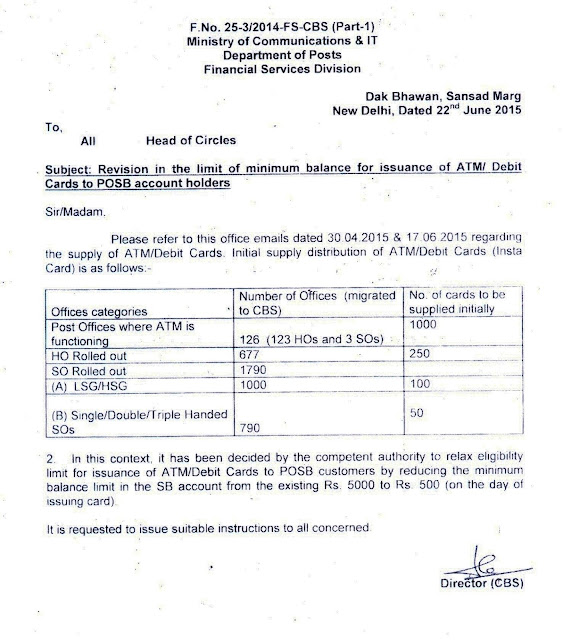
7th
Pay Commission completes its task in the time frame given to it. The work of
compilation and finalization of the report is underway.
The
7th Central Pay Commission has published the below message on its official
portal today for all stake holders. It ensured that the pay commission report
will be completed within the time frame and submit to the government very soon.
“Further
to the memoranda received from a variety of Organisations, Federations, Groups
representing civil employees in the Government of India as also from the
Defence Services, the Commission has had fruitful and wide ranging discussions
on relevant issues with all stakeholders. Such interactions have now been
concluded. Valuable inputs have been received and the work of compilation and
finalization of the report is underway, so that the Commission completes its
task in the time frame given to it. Accordingly, any future requests for
meeting with the Commission will not be entertained”.
Source:
http://7cpc.india.gov.in/.
How to Check Active Network Connection (net stat)
You can check all active network connections to your computer using following command.
Step:1 Click on Start button and type cmd in run.
Type netstat in command prompt, it shows the list of TCP connections and
ports with their physical computer name listed for local addresses and
the foreign addresses listed for remote addresses.
It also tells you the state of the port whether it is ESTABLISHED, TIME_WAIT or anything else.
Syntax
netstat [-a] [-e] [-n] [-o] [-p Protocol] [-r] [-s] [Interval]
Parameters-a : Displays all active TCP connections and the TCP and UDP ports on which the computer is listening.
-e : Displays Ethernet statistics, such as the number of bytes and packets sent and received. This parameter can be combined with -s.
-n : Displays active TCP connections, however, addresses and port
numbers are expressed numerically and no attempt is made to determine
names.
-o : Displays active TCP connections and includes the process ID (PID)
for each connection. You can find the application based on the PID on
the Processes tab in Windows Task Manager. This parameter can be
combined with -a, -n, and -p.
-p Protocol : Shows connections for the protocol specified by
Protocol. In this case, the Protocol can be tcp, udp, tcpv6, or udpv6.
If this parameter is used with -s to display statistics by protocol,
Protocol can be tcp, udp, icmp, ip, tcpv6, udpv6, icmpv6, or ipv6.
-s : Displays statistics by protocol. By default, statistics are shown
for the TCP, UDP, ICMP, and IP protocols. If the IPv6 protocol for
Windows XP is installed, statistics are shown for the TCP over IPv6, UDP
over IPv6, ICMPv6, and IPv6 protocols. The -p parameter can be used to
specify a set of protocols.
-r : Displays the contents of the IP routing table. This is equivalent to the route print command.
Interval : Redisplays the selected information every Interval seconds.
Press CTRL+C to stop the redisplay. If this parameter is omitted,
netstat prints the selected information only once.
/? : Displays help at the command prompt.
Access Google Drive in AD Joined Machine
After AD Migration we are facing the many issues like connection between local server, working with DOP Modules, .etc. In AD Migrated machine, we could not access the google drive due to domain user settings.
- The Proxy server settings of LAN Connection is checked in Domain User i.e after AD Migration.
- Go to Internet Explorer > Tools > Internet Options.
- Then Click on Connection and Local Area Network (LAN) Settings.
Change Keyboard Layout in Windows
Issues
when I pressed Shift-2 at the login screen I was getting the @ character and had to use Shift-' to get the ". This behaviour happens when I get to the login screen after a reboot/boot at first time, but not when the machine locks after I have logged in. Once I'm logged the first time in I can login subsequently using Shift-2.Solution
- First Open the Control Panel and click on the Region and Language
- Than click on the Administrative tab, then click on the Copy settings button.
If prompted by UAC, click/tap on Yes.
To Copy All "Current user" Region and Language Settings to "Welcome screen and system accounts"
--> Check the Welcome screen and system accounts box.To Copy All "Current user" Region and Language Settings to "New user accounts"
--> Check the New user accounts box.
NOTE: This will have any new user account created on the computer to have the Current user settings copied to it. Existing user accounts aren't affected.
And finally, Click/tap on OK.
NOTE: The check boxes will not stay checked after clicking on OK. The check boxes are only to copy the Current user settings to the checked option for this one time. If changes are made to the Current user settings, you can go back and check the boxes again to apply the changes.




